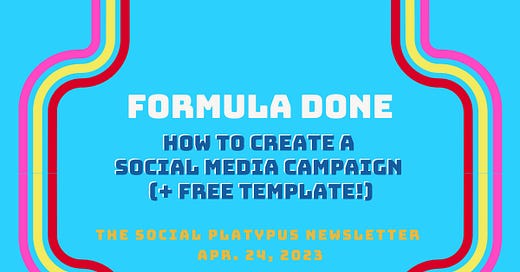Formula done
A step-by-step process for creating a social media campaign (plus a free template!)
Well, hello! 👋 You’re reading The Social Platypus newsletter.
If you’re already a subscriber — welcome back! If want to join a community of people who post, subscribe below.
Now, let’s get into today’s newsletter…
“We’d love that.” That’s how Snapchat CEO Evan Spiegel responded when asked about the potential TikTok bans in the U.S. (at least he’s honest). However, according to this report by TechCrunch, Spiegel also acknowledged that the ban could set a dangerous precedent (I would think so).
In today’s newsletter:
Formula Done: A Step-By-Step Process for Creating a Social Media Campaign
Instagram Grants You Five Links in Bio 🪄
What Twitter Chaos? 😳
Snapchat + Teams = 🐱
FORMULA DONE: HOW TO CREATE A SOCIAL MEDIA CAMPAIGN
As a former journalist and longtime writer, I learned early on that most pieces of writing follow a formula. Social media campaigns to promote events and product launches can also follow a formula. There are specific stages to each campaign, as well as important information that you need to compile to ensure each post has maximum impact.
So, today I thought I would share the formula I use. The whole purpose is to house all of the important details, including posts, in one document to make it easier to create, implement, track and share. Keep reading for:
The Essentials
Creating Content: The Stages
Advertising
Bonus: Online Social Media Kits
And you know I wouldn’t let you leave this newsletter without a FREE campaign template! Keep scrolling to download. ⬇️
1/4 The Essentials
Before you even start creating your posts, and to make life easier for yourself, you’ll want to include some pretty obvious details in your document, including: the official name of the event/product launch, relevant dates, and location (if applicable).
You’ll also want to include hashtags (if you have them), and links to critical online resources, such as blog posts, web pages, press releases and videos.
❗️And this is critical: You’ll want to research and include handles for EACH partner, for EVERY platform where you plan to post your campaign details. It’s so important to include those partners, not only from a brand perspective, but because you also want them to help amplify your posts to their online communities.
2/4 Creating Content: The Stages
Consider both text and branded graphics/images for each stage of your campaign. And prepare these well ahead of your launch to ensure enough time for approvals.
Pre-Campaign Launch: This is where you can provide teasers to the upcoming campaign and/or event. For example: Just one more week until we break the big news!
Campaign Launch: This is where you actively start promoting your product, service, event, etc. You should consider posting across all of your active platforms, and in multiple ways. For example, consider your first post as the overall breaking news, and then in subsequent posts share details about the products, services or event (such as speakers). And don’t forget to highlight sponsors if that is part of your agreement with them.
Day of Event: If you’re hosting an event, you’ll want to plan out content to share throughout the day. I find this is an extremely valuable use of social media because the day of an event is often when your online community is most engaged. For example, I helped a client with the grand opening of a new building, and I was so busy on the day of the event fielding congrats tweets that I could barely take a bathroom break!
Post-Campaign/Event: It’s always a good idea to thank attendees, sponsors, volunteers, staff, etc. And if it is a fundraising event, you can use this as an opportunity to announce dollars raised.
3/4 Advertising
Before launching your campaign, confirm whether you have a budget for social media ads, and how much you can spend. If your campaign is weeks and/or months long, you’ll want to consider how much to spend over the entire campaign. I recommend testing a bit at the beginning, and ramping up your spend closer to the event.
To determine where those ads will be most effective, consider your target market and where they are most likely to live online. You can also test by spreading your spend out across several platforms at the beginning of the campaign, and checking your metrics to see where it’s most effective.
4/4 Bonus: Online Social Media Tool Kits
In addition to creating your own posts, I recommend inviting your partners, employers and key stakeholders to do the same. But you’ll want to make it as easy as possible to ensure they actually do it.
My recommendation: Create a hidden webpage on your website that outlines content for each platform.
I usually include two versions of text for each platform (for example, two tweets, two Instagram posts, etc.). And the content should be written from their perspective — not yours.
I also suggest including graphics that are correctly sized for each platform (again, you don’t want your partners to have to spend time resizing).
And then, just email the webpage link to your partners. That way you’re not attaching multiple graphics and writing a long email to include all content.
Happy campaigning!
🧀 SOCIAL SNACKS 🧀
1/2 Link in Bio
Instagram now offers multiple links in bio!
But before you get rid of LinkTree (or whatever multiple link service you're using), there are a few things to think about from a strategic standpoint:
Even though you can now add up to five links in your bio, you can really only see the first one fully, and then wording that says "... and [X] others." You have to click on that for all the available links to appear.
It's going to take a while for this news to filter down to all Instagram users. And many people will still expect to just see one link there.
So, for now, what I'm going to do is leave the LinkTree link at the top, and then add a few more underneath as a test to see whether people are starting to click to view the full list. At some point, users may get used to taping this to see the full list. But until user behaviour changes, it's best to hedge your bets.
2/2 The Latest on the Twitter Chaos
Elon Musk followed through on his promise to remove free, blue legacy checkmarks on April 20th (so that everyone has to pay for a Twitter Blue subscription). BUT… the story doesn’t end there.
In a developing story from Mashable… it looks like some power accounts are also getting “spite” checkmarks.
There are reports that advertisers will be required to pay for verified accounts to run ads.
The Globe and Mail says public broadcasters like the CBC in Canada, BBC in Britain and NPR in America no longer have “government-funded” labels on their Twitter profiles.
And Microsoft announced it is dropping Twitter from its advertising platform (Elon Musk is threatening to sue).
ICYMI
Snapchat’s AI bot is rolling out to all users globally [Mashable]
Twitter removes transgender protections from hateful conduct policy [CNN]
Facebook tests AI-generated Stories based on your previously shared images [Social Media Today]
TikTok ramps up enforcement of climate change misinformation policy [TikTok Blog]
YouTube looks to improve Live Shopping with scheduled product drops [Social Media Today]
SNAPCHAT + TEAMS = 🐱
Do you remember the “I am not a cat” Zoom filter debacle? Basically, a lawyer attending a virtual court hearing got stuck on a filter that made him look like he had the head of a cat.
Fast forward to last week, and Microsoft Teams is now offering a cat filter, and dozens of others, thanks to a partnership with Snapchat.
If you haven't checked them out yet, there are 26 filters to choose from, including a cat on your head, a hugging sloth, and several sunglasses. Here's how to access them:
Once you're signed into Teams — but before you click Join Now:
1. Click on "Video Effects" in the bottom left-hand corner of the screen
2. Scroll down to "More Video Effects"
3. Scroll down again until you see "Filters" and then click on "Snapchat"
Once you've joined the meeting"
1. In the top navigation, click on "More"
2. Click on "Video Effects"
3. Then scroll down until you see "Filters" and then click on "Snapchat"